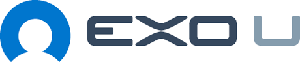Source: 
Ormiboard is a new platform that allows you to create lessons, assessments, and activities. It’s meant to be used in a 1:1 environment and lets teachers and students create and share content and interactive games on any device, regardless of the operating system. Ormiboard is offered free of charge in its pre-release form until August 15th and then will cost $30 for a year subscription. Let’s check it out!
Before diving into the review, let’s check out this overview video from the Ormiboard team:
At it’s core, Ormiboard is a collaborative and interactive whiteboarding app that allows teachers to share and collaborate with students. Before August 15th, you can try it out by going to Ormilab.com – after that, the service will be available for purchase through Exo U.
When you sign in, you can hit the big red + button at the top right to create your board (aka your presentation). From there, you’ll be taken to their delightfully simple editor, where you can move and use the toolbar to add in whatever you would like to.
To start building, click the Edit button and from there you can add in text, drawings, images, clip art, or use the eraser to get rid of anything you don’t want.
You could also start a session at any time (as shown in the video above) so that your students could be connected and watch from their devices as you add in content. This is also where you’ll be able to upload PDFs, PowerPoints, and so on, once the final version is out on August 15th. These uploads will be able to be used across your sessions, so regardless of where you upload a file, you’ll always have access to it.
If you’ve ever used a SMARTboard or something similar, you’ve probably been frustrated by the navigation system (at least I have been, and so, so many times). What I really love about Ormiboard is it’s ease of navigation through the tools. Just tap on the tool you want to use, or tap the center circle to go back a level:
On the clipart side, you probably noticed that a wheel popped up with lots of options. Those can be customized (as can the categories) so that you can have all the different types you want, and only the types you want as well. That way you’re not having to dig through mountains of clipart to find the images that you use on a regular basis. And you could categorize them by subject area, or unit, or anything you want to.
When you’re presenting to your students, you also have the ability to see everything that’s happening on the student screens, and pick a screen (or up to 4) to share with the class. This is an awesome feature for pulling up student examples, and I love that you can share multiple examples at the same time, so you can compare what students are working on.
On top of that, everything the students do during your session is automatically saved in the cloud, so that you can look through it later if need be.
So, imagine you’ve got some PowerPoint slides that you want to spice up. You add in some discussion question, some prompts, some collaborative possibilities, and you upload them into Ormiboard.
From there, you can send them out to the students, they can interact with those slides on their devices by adding text, drawings, images, whatever you want them to add in. Then, you can pull up those student examples on the main screen to show with the class.
Let’s say you wanted to do a science experiment. You create slides for each step of the experiment, and you’re asking your students to use Ormiboard to add in pictures, procedure notes, results, and all that good stuff. Then, not only will you have a record of their work as they went through the experiment, but you can also pull up each group’s progress and final results to share and discuss throughout the class. Pretty awesome.
After each session, the session material (any lessons, activities, etc. shared by the teacher) are saved with the session, along with other student inputs. All of this material is archived so that teachers and students can access it later, which is great for any students who might have missed the day, or who want to go back and review later.
Another great feature is the ability to add in the interactive content they already have on the site. Or, if you’re somewhat technically minded, you can actually add in your own Javascript code to create interactive elements without limit! There’s more documentation coming on this soon, but it basically means that it’s possible to create or use any type of interactivity you want to, which is pretty cool:
Overall, I’m a big fan of Ormiboard. The software does everything you wish a SMARTboard would do, only it does it better, with a simpler interface, and the ability to collaborate across devices. The fact that the system saves everything your students do is awesome, and the ability to show multiple screens is great for in-class collaboration. On top of that, with its August 15th release, Ormiboard will have complete integrations across Google Classroom, Evernote, and Dropbox.
I think $30 a year per teacher is more than a fair price, especially if you look at what similar software/hardware like this costs. Plus, you don’t even need an interactive board (so you can save thousands of dollars there). You could run Ormiboard from your desktop, ipad, or tablet, and as long as you can project it, that’s all you need.
So, if you’re in a 1:1 environment, and you’re looking for a great way to make your content more engaging, interactive, and collaborative, I absolutely recommend checking out
Ormiboard. And if you give it a try before August 15th, you can use it completely for free!